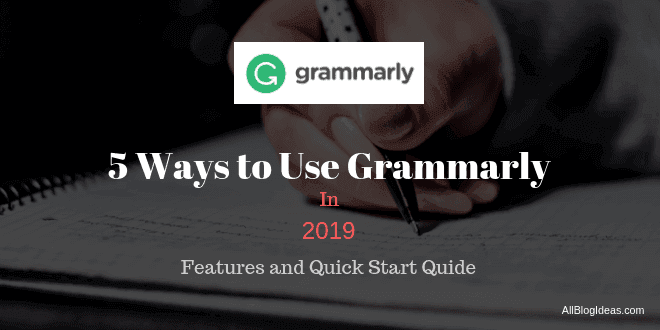
Are you writing anywhere on the web (including Social Media)? Yes?
I think this question is wrong, who is not writing on the web in this digital world when almost all businesses connected to the internet and social media growing fast.
So, you might be writing.
The real question is do you want a tool which proofread your English writing?
Well,
You are in the right place, in this Grammarly review 2019 I will share Grammarly features, and five ways to use, and also my personal experience with them.
Note: Some links mentioned on this page are affiliate links, and at no additional cost to you, I will get a commission if you purchase through my affiliate link. I promote only reliable products, so I don’t hesitate to use any products which I recommend or promote and of course this product I use personally.
Table of Contents
Grammarly Review 2019: Online Grammar Checker Tool
In this Grammarly review 2019, I share all about Grammarly, features, my personal experience, and 5 ways to use them with the quick start guide. Let start with the very first question, What is Grammarly.
What is Grammarly?
Grammarly is an online automated grammar checker, spelling checker, punctuation checker, and proofreader software. Also, they help with detect style mistakes while you write anywhere on the web. They have millions of users that use their product, Grammarly.
They offer Free, and Premium version, where the Premium version detects 400+ mistakes (more advanced features).
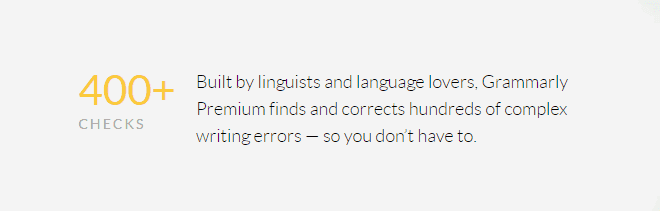
Why I Write Grammarly Review?
I use Grammarly for years, and later I was upgraded to Grammarly Premium and found it is an amazing and useful product to proofread my blog posts, email, social media post and more.
I use Grammarly to write mistake-free English, mainly on my blog.
So, I review Grammarly, because It helps our readers (you) to choose the best grammar checker and proofreader.
Grammarly Features
Grammarly has many features to make them great and helpful. Their every feature helps you to write mistakes free and smooth:
- Checks your Critical Grammar and Spelling anywhere on the web.
- Access your documents on multiple devices – You can access your documents where you want like desktop, tablet or laptop.
- Personal editor – Just Login grammarly.com and Access your editor anywhere.
- Integrate with Microsoft Office and get most of the Grammarly features in your MS Word documents.
- Double clicks on any word to see definitions and synonyms.
Grammarly perfectly works with WordPress, so you no need to copy paste in the editor, If you are a WordPress user.
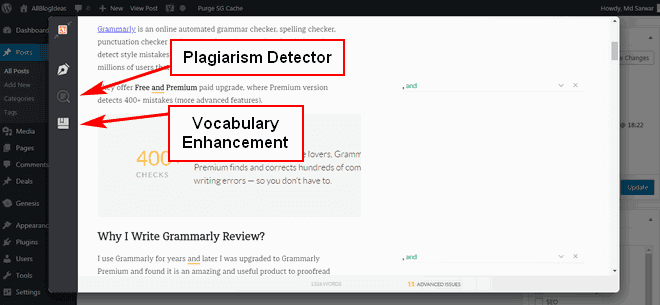
All the above features you get free of cost, you only need to click on the below button and register now, It’s simple.
Also, you get performance stats on your registered email. So, you can easily check how Grammarly help you to write better.
Grammarly Premium: Take a Look to Understand Them
Grammarly Premium keep your writing clean, and error-free with their more than 400 checks make it outstanding.
Premium Features
If you use Premium, they help you with:
- Advanced checks: for punctuation, grammar, context, and sentence structure. It is work anywhere on the web.
- Vocabulary enhancement suggestions.
- Genre-specific writing style checks.
- Plagiarism detector: that checks your content uniqueness from more than 16 billion web pages. It helps you while you write articles for a blog or website.
Vocabulary Enhancement
Vocabulary enhancement suggests you a different word of that which you write to look professional and better, like amazing and fantastic or easily and quickly.
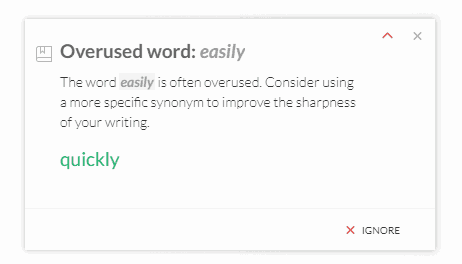
Grammarly Premium Plans and Pricing
Grammarly has 3 payment options:
You can pay them Monthly, Quarterly or Annual. As much as you go long duration, you get a deeper discount. Their prices are:
- Monthly Plan at $29.95 per month
- Quarterly Plan at $19.98 per month (Billed Quarterly of $59.95)
- Annual Plan at $11.66 per month (Billed Annual of $139.95)
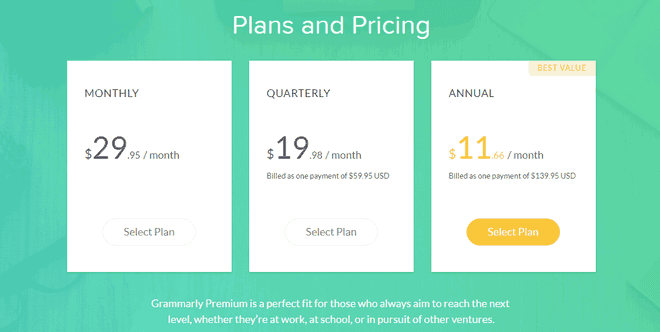
Go for long duration and save up to 60%
Grammarly Free Vs. Premium: Which One Should You Use?
Grammarly is a popular grammar checker tool that has many features that make your most of writing, error-free, no douts. However, Grammarly Premium upgrade gives you more advanced features that are 400+ checks, If you are a blogger, writer, or student who want to learn English, then Grammarly Premium version is a worth try.
Grammarly Vocabulary suggestions and advanced grammar checks make it more valuable.
So, why Grammarly Premium is my first choice.
If you do not try Grammarly before you can use the free version, then upgrade to Premium, if needed.
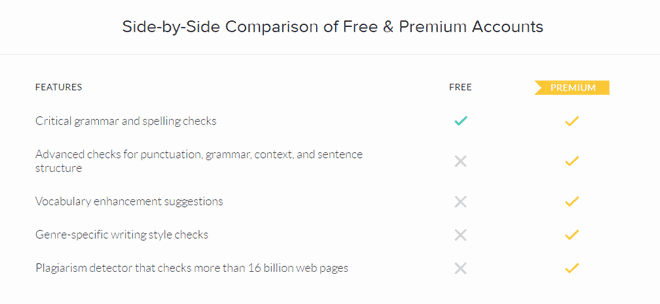
How Grammarly Premium helps Me (My Personal Experience)
I’m a non-native English speaker, and I make many grammatical mistakes and sometimes forgot to add a comma and full stop. I’m a full-time blogger and write daily, hundreds of word.
Now Grammarly works on Quora as well.
So that, Grammarly helps me a lot to correct those mistakes, which I make while writing blog posts and I correct that in minutes if not a second. But, using Grammarly, you need an internet connection.
You can see below screenshot, how they suggest in the Windows App.
Grammarly Premium Suggests 11 mistakes while was writing this blog post (Grammarly Review 2019) and I have corrected them.
After all, Grammarly is my favorite grammar checker tool.
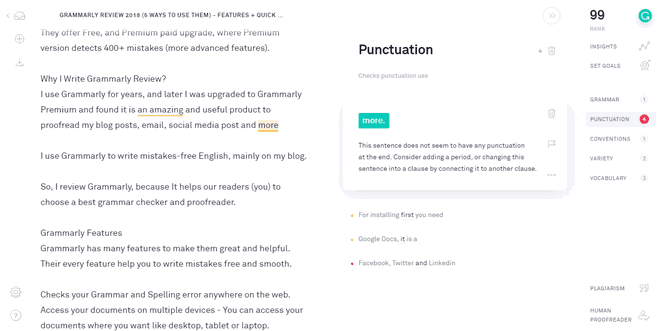
Using Grammarly Insights, I analyze document or blog posts like words, sentences, vocabulary, readability and more. You can access Editor from Windows, Mac or browser > login (Click on New) > Start Assistant (Green button on the right side) > Insights (look at right side first option) > you can see Document Insights.
You can easily Set Goals before writing anything for a better result. Want to set it, open editor > click on New > Set Goals (If not seen click on Start Assistant button).
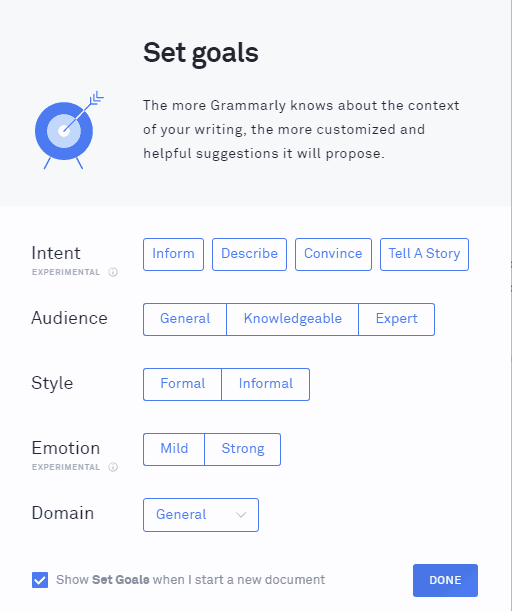
5 Ways to Use Grammarly
In this Grammarly review not only talk about them but also, share a quick guide to start using right now and quickly.
You can use Grammarly on:
- Microsoft Office (Windows only)
- Windows
- Web Browser (Chrome, Firefox, Safari)
- Personal Editor
- Phone (iOS and Android Keyboard App)
1. Grammarly for Chrome (Free)
Grammarly for Chrome is a browser extension which you can install and they automatic suggests when you write anywhere on the web like Facebook, Twitter, Linkedin or on any website. Also, you can use them in Google Docs, at the time of writing this post it is in the beta stage (Only Premium users can use it)
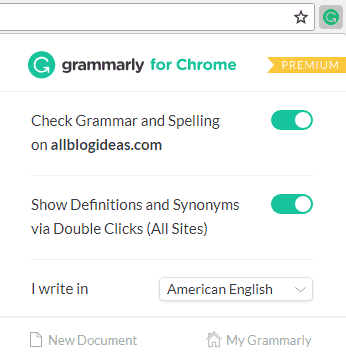
It is simple to Install for chrome first click here and then click on the green button and install it. After that, you can change default settings like
2. Grammarly for Windows (Free)
Grammarly for Windows is their native app for Windows, using it you can easily copy past from anywhere on the web or computer or import file.
To installing it, log in their dashboard and click on Apps from the left side, and click on the Install button for Windows.
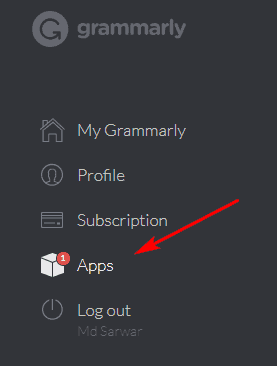
Next open App and then click on New from My Grammarly to write a new document or copy past.
3. Grammarly Personal Editor (Free)
For Grammarly Personal Editor you only need to register on Grammarly and then click on New (blank doc) or upload by clicking on the upload link on the same doc.
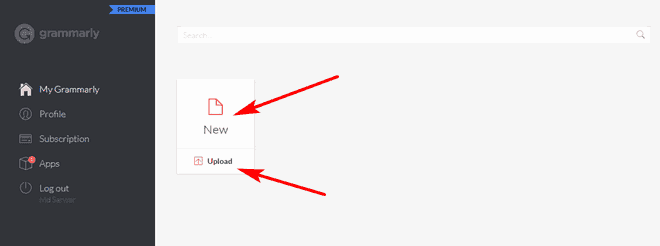
4. Use Grammarly on Microsoft Office (Premium Users Only)
You can use Grammarly while you write on MS Office, you need to use it as an add-in on your Microsoft Office.
First, click on below button and buy their premium version.
After that click on Apps from the dashboard and then click on the Install button for Microsoft Office to get it.
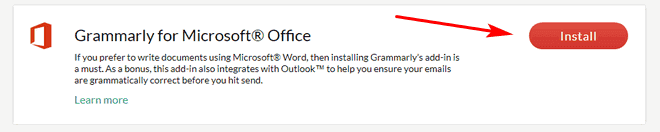
Advanced Checks + Vocabulary Enhancement + Plagiarism detector
5. Grammarly on Phone (iOS and Android) Free
Now you can use Grammarly on your iOS or Android phone as a keyboard, and they suggest right on your phone keyboard.
For installing them first, you need to click here and register for free.
After that open your Google Play Store and search for Grammarly then install them and open then choose the last login option.
Next, login with same email and password which you used to register. After that tap on App Grammarly Keyboard and enable Grammarly then tab on Switch Input Methods to use them on your phone.
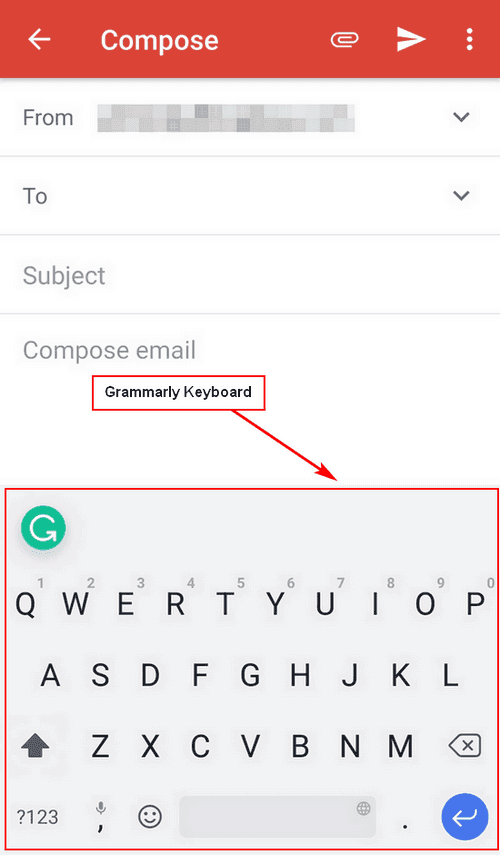
Grammarly in Google Docs beta testing (Premium Users Only)
I received a mail from Grammarly Premium about their beta testing desktop support of Grammarly in Google Docs; it is a high demand feature. So, quickly I check them and mentioned in this post for you.
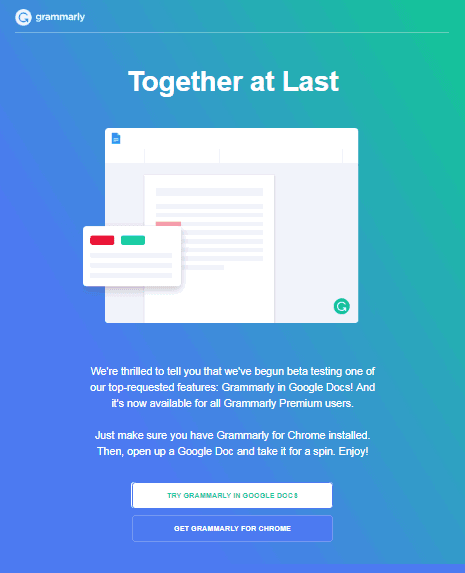
And also, you can try Grammarly in the Google Docs App by installing Grammarly Keyword on your phone.
To using it on the desktop first, install their browser extension and open Google Docs and then enable them for Google Docs (click on “TURN IT ON”). You can see Grammarly in Google Docs in the below screenshot.
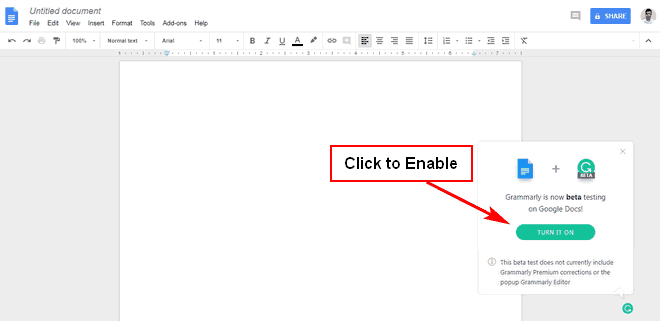
If you want to try Grammarly in the Google Docs, then you can purchase their any subscription plan.
Conclusion
Grammarly is a useful tool to write better and error-free English on the website, email, Facebook, Twitter, and Linkedin. However, they not work on some website like Quora. I think it is the best grammar checker tool.
Grammarly Premium comes with more advanced features, and I like their Vocabulary and advanced checks for grammatical mistakes, it makes articles clean. I use the Premium version and want to continue with it.
If you found it a helpful article, then please share with your friends. 🙂



