WordPress is one of the most popular independent blogging tools, but it can also be used to create eCommerce websites. It’s not just for blogs anymore! In fact, it has become more and more popular as an eCommerce platform over the past few years.
In this article, you’re going to learn how to create an eCommerce website with WordPress using a variety of different plugins, themes, and services. You’ll see what options you have as well as discover some helpful tips along the way.
Let’s get started!
Disclosure: Some of the links to products in this article are affiliate links. It simply means, at no additional cost to you, we’ll earn a commission if you click through and buy any product. Learn more
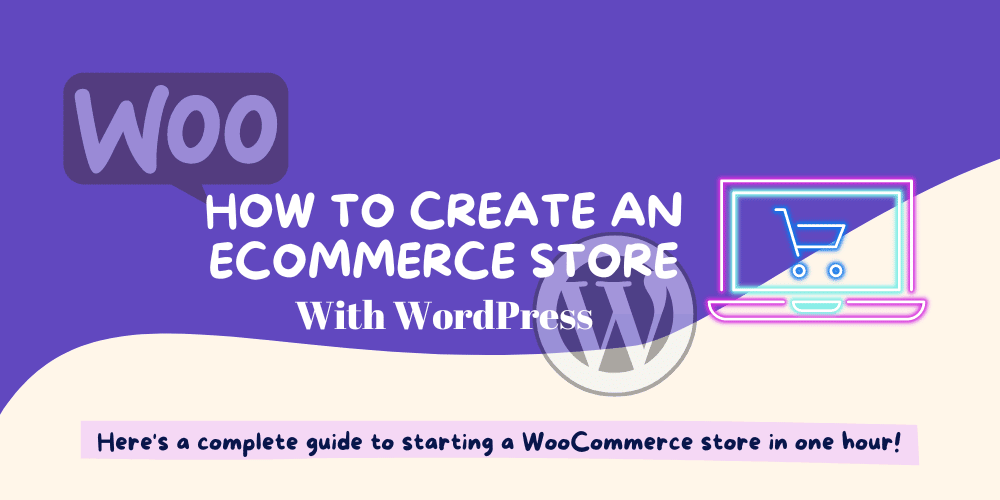
Table of Contents
What are WordPress and WooCommerce (Quick look)?
WordPress is a free, open-source publishing platform that allows users to create websites. WooCommerce is a plugin that sits within WordPress and helps people start their own eCommerce store. One of the most popular uses of WordPress is as an eCommerce platform. In fact, 89 percent of marketers say methods, like search engine optimization (SEO), are successful. Here’s what you can do by using WordPress:
- Create a website for your business.
- Add product listings to your online store.
- Create custom products and price them according to the specifications you specify.
- Use any images from your computer or remote sources.
- Target your audience based on demographics, geographic location, and more.
What you’ll need to build a store
In order to build an eCommerce store with WordPress, you’ll need to do the following:
- Domain name
- Web hosting
- Installing WordPress
- Install your theme and needed plugins including WooCommerce
- Setting up your online store
This is what you’ll want to do in order to get your eCommerce website up and running. But don’t forget about important things like choosing a good domain name, going for the best web hosting, and the best theme.
Installing WordPress
First Methods – 1 Click Install
WordPress installs very easy with web hosting one-click WordPress Install this feature available on almost all web hosting. I highly recommend Bluehost for low-traffic sites or Rocket.net managed WordPress hosting for established websites.
Second Method – cPanel
You can visit cPanel of your web hosting account and then Install WordPress from there with a few clicks.
Last Method – FTP Client
First, visit the WordPress website, Click on Get WordPress and download WordPress’s latest version on your computer then log in to the FTP client (I recommend FileZilla) with Hostname, Username, Password, and Port (you can contact your hosting provider for these details). Next, Extract the .zip file that you downloaded from WordPress and upload it to the root directory of your hosting server. Next, visit your website URL (before doing this point domain name server to your host) and set up your WordPress website here.
Installing a WordPress theme (Astra)
Starting your eCommerce website with WordPress is as easy as installing a plugin. This article will teach you how to install a new WordPress theme called Astra. Astra is an attractive, professional-looking lightweight theme that will be perfect for your new eCommerce website.
First, go to the Astra website here and Buy Astra Pro (Recommended for WooCommerce Website) or Download the free version by clicking on Download Free Astra Theme. Next, upload the .zip file from the WP admin.
Once that’s done, log in to your WordPress admin area and select “Appearance” from the left-hand menu bar. From there, select “Themes.” From here, you’ll see all of the available themes on WordPress.
Now, click on the “Add New” from the top left side and again click the same button named “Upload Theme” then slightly scroll down the page and click on the choose file then Install Now and Activate it. That’s it! Your new WordPress theme has been installed and activated!
Installing WooCommerce and Necessary Plugins
The first step is to install WooCommerce and the necessary plugins. WooCommerce is a free plugin that will help you sell your products online. It has a lot of great features, like the ability to create an online store, manage product inventory, sipping, tax, payment gateway, and more.
To install WooCommerce or any plugin you can log in to WordPress admin, Plugins >> Add New then search for the plugin or upload it from a computer .zip file.
Some Important Plugins
- WooCommerce for an eCommerce feature
- Rankmath for on-page SEO
- Akismet Anti-Spam for spam comment
- WP Rocket alternative WPTC for caching
Two Methods to Create an eCommerce Website
Astra provides a stunning library of pre-built templates. Instead of designing a whole website from scratch you can import Starter Templates (formerly Astra Starter Sites) with few clicks and customize them in your own way.
Start eCommerce Store using any one of the Starter Templates
You can simply import any of these templates by using the Starter plugin.
Create from Scratch for the second method
You can visit the Astra website here to complete the guide to setting up an online store.
Setting up your online store
You’ve decided that selling goods online is a great way to make money. Perhaps you want to start a side business that doesn’t require much capital investment. Or you might be interested in launching an e-commerce site to sell your own products. Whatever the reason, having an online store is a necessary component of almost any business plan.
Fortunately, setting up an e-commerce site with WordPress is quite simple thanks to the open source platform and its vast number of user-friendly extensions. In this article, we’ll take you through the process of setting up your very first e-commerce site with WordPress from start to finish.
How to Setting Shipping on WooCommerce
Navigate to: WooCommerce > Settings > Shipping > Shipping Zones where you can add all shipping details.
If you’re selling a tangible product, you’ll need to provide shipping information for your customers. This is typically accomplished through the WooCommerce in-build feature, which will automatically calculate and charge the proper rates based on the size of your order and other conditions (that you will set).
How to Setting Taxes on WooCommerce
You must first enable the tax settings screens in order to access them.
Navigate to: WooCommerce > Settings > General. Ensure that the Tax Calculations and Taxes checkbox is selected. Make changes and save them.
Setting up taxes for your online store is a challenge that many business owners face. This is because tax laws differ from country to country, and with online stores, it’s difficult to know which countries your site will be most popular. To avoid any surprises come tax season, you need to get the details of setting up taxes for both your home country and customers’ home countries before you launch your store.
First things first: choose the right number of countries. Knowing how many countries you’ll be selling in will help you determine how much you should charge per country so that you’re not overcharging or undercharging for packages sold outside of your home country.
How to Setting Payments Option on WooCommerce Store
WooCommerce is a great option for selling your own products, as long as you have the right infrastructure to handle orders and payments.
WooCommerce handles all the technical parts of running an e-commerce store like order processing, catalog management, and customer contact forms so that you can focus on promoting your business.
One of the most important steps in setting up your e-commerce site is setting up payments. This can be done with PayPal, but another option is to use Stripe for online payments as a payment gateway. With Stripe, you can accept a variety of different payment methods from credit cards, bank transfers, debit cards, or checks.
You will also receive a customizable receipt on every transaction so that customers know exactly how much they are paying for their order and when it will arrive. To set up payments for WooCommerce you will need an account for the Payment gateway and a plugin for the same.
How to Add Products to WooCommerce Store
Navigate to WooCommerce > Products > Add Product
First, you’ll need to create a product. Click on the Add New Product button on the right side of your WordPress dashboard. From here, fill out the necessary information about your product including its title, description, image, etc.
You can also add any additional attributes that are specific to this product. Once you have completed your new product, you’ll be taken to the next step in which you can choose what type of products this will be (ie: books or shoes).
Now that you have a category for your product, go ahead and click on Product Options above the title of your newly created product. This is where you enter in all of the specific information about your product including its price, weight, dimensions, and color options.
This information will help visitors understand what they’re buying and how much it will cost them when they purchase it.
How to Testing your WooCommerce Store
This is an important part of setting up your site, testing it, and continuing to make it better. You want to make sure that everything works as you expect it to, so you can be confident you’re getting what you pay for.
To test your site, start by adding the product to your cart, check out and complete the checkout process then purchase the product.
This will give you an idea of how the actual sales page looks and how easy or difficult it is for people to purchase from your site. If all goes well, then next is actually selling products on your website.
FAQs of How to Create an eCommerce website with WordPress
How much money should I spend on my first e-store?
There are a lot of variables that go into how much money you should spend on your first e-store, but generally speaking, it should be something that you’re willing to invest in.
I would recommend setting aside a certain amount of money to put toward your store’s initial launch. This initial investment can go toward buying a domain, web hosting inventory, and acquiring some necessary best plugins and themes for your store.
Of course, this is just a general starting point, and you should take the necessary time to research and evaluate your options before spending on marketing. Be realistic about what your first e-store will require from you both in terms of time and money.
Could I get full control of my WooCommerce store?
Yes, you could get full control of your WooCommerce store. With the right plugins and services, you could transform your store into an eCommerce powerhouse capable of fulfilling orders and collecting payments from happy customers all around the world! When it comes to eCommerce with WooCommerce, there are a number of different options available. If you’re not sure where to start, there are plenty of resources and support forums available to help you out.
There are a number of plugins available that make it easy to design stores, manage inventory, add more features, and more. You can use Auto Responder for automatic replies to customers’ messages or Chatbot for automated conversations.
Conclusion of How to create an eCommerce website with WordPress
If you are looking to start your online store and want full control over your website then WordPress is the best option or if you looking for a simple and easy way to start an online store then Shopify is for you but it’s expensive and your website hosted on Shopify server means less control over your website.
Creating your WooCommerce store with domain, web hosting, theme, and plugins is a straightforward process that I have guided above.



